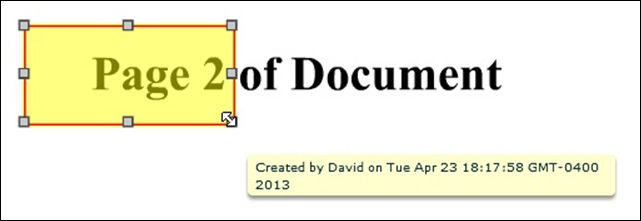| User Guides > PCC Imaging Services (PCCIS) > How To's for PCC Imaging Services (PCCIS) > How To's for the Flash Viewer > How To Work with Annotations |
Annotation tools are available in the Review Tab in the Viewer user interface to give your users the ability to create annotations or markups on documents. This requires the pages specified in the settings xml to work correctly:
The settingsenterprise.xml file defines the various URL paths needed for annotations to work. These URLs are requested from the Flash viewer during certain operations.
|
Copy Code
|
|
|---|---|
| <settings> <conversionFileURL>../pcc.ashx/FlashViewer/Convert</conversionFileURL> <getTotalPagesURL>../pcc.ashx/FlashViewer/GetActualPageCount</getTotalPagesURL> <getFastPagesURL>../pcc.ashx/FlashViewer/GetEstimatedPageCount</getFastPagesURL> <annotationsFilesURL>../pcc.ashx/FlashViewer/ListMarkup</annotationsFilesURL> <annotationsOpenURL>../pcc.ashx/FlashViewer/OpenMarkup</annotationsOpenURL> <annotationsSaveURL>../pcc.ashx/FlashViewer/SaveMarkup</annotationsSaveURL>> <licenseURL>../pcc.ashx/License/ClientViewer</licenseURL> </settings> |
|
This is the URL to the HTTP handler that performs the page conversion and returns the binary for viewing. The HTTP handler at the web tier simply forwards this request to PCCIS and returns the response to the viewer.
This should already be set up as a part of Prizm Content Connect Plus installation.
This is the URL to the HTTP handler that calculates the fast page count in the document and returns it. The HTTP handler at the web tier simple forwards this request to PCCIS and returns the response to the viewer.
This should already be set up as a part of Prizm Content Connect Plus installation.
This is the URL to the HTTP handler that calculates the total pages in the document and returns it. The HTTP handler at the web tier simple forwards this request to PCCIS and returns the response to the viewer.
This should already be set up as a part of Prizm Content Connect Plus installation.
This is the URL to the HTTP handler on the web that the viewer will call to list existing annotations when a user clicks on "load markups" button.
Arguments Passed (POST):
| documentname | Name of the document specified as a flash variable. |
Return Values:
xml – xml containing list of annotations related to the document.
|
Copy Code
|
|
|---|---|
| <annotationFiles> <annotation name="documenttest-test 1.xml" label="test 1" id="1"/> <annotation name="documenttest-test 2.xml" label="test 1" id="2"/> <annotation name="documenttest-test 3.xml" label="test 1" id="3"/> </annotationFiles> |
|
| name | Name of the annotation file. |
| label | Label of the annotation file, which is shown to the user and could be the name of file itself. |
| id | Id of the annotation file, which could be anything numeric. |
This is the URL to the HTTP handler on the web tier that the viewer calls when a user clicks on an annotation label from the list of annotations received from annotationsFilesURL.
Arguments Passed (POST):
| documentname | Name of the document specified as a flash variable. |
| annotationName | Name of the annotation file as returned by xml from annotationsFilesURL. |
| annotationId | Id of the annotation file as returned by xml from annotationsFilesURL. |
| annotationLabel | Label of the annotation file as returned by xml from annotationsFilesURL. |
Return Values:
Annotation XML file in binary format.
This is the URL to the HTTP handler on the web tier that the viewer will call when a user clicks on “Save” button to save annotations.
Arguments Passed:
| documentname | Name of the document specified as a flash variable. |
| annotations | The annotation related data in xml form. POST format. |
| annotationName | The name of the annotation. POST format. |
Return Values:
xml specifying the file was saved successfully.
|
Copy Code
|
|
|---|---|
| <root> <saveAnnotationResponse saved='1'/> </root> |
|
As of PCC v7.1, you can use the "formUser" flashvar in conjunction with annotations in order to track who created annotations or redactions and when they were created. A single user's name can be entered as a value for "formUser", for example, formUser:'Dave'. The value of formUser, as well as the local time of annotation/redaction creation will be added to all annotations and redactions, and displayed via mouseover tooltips.
Tooltips are small pop-up dialogs that appear when mousing over objects that present contextual information. By default, annotation and redaction tooltips are disabled. To enable tooltips, you must add the "annotationTooltipsEnabled" flashvar and set its value to "yes". For example, annotationTooltipsEnabled: 'yes'.
 |
If no formUser data is provided or is left blank, tooltips will not be enabled for annotations/redactions created by the user, even if the annotationTooltipsEnabled flashvar is set to 'yes'. |
The creation date of the annotation/redaction object is also shown and will, by default, show the local time of creation. By adding the "showOffsetFromGMT" flashvar and setting its value to "yes", users will see the local time and its offset from GMT, giving the user information about when, in absolute time, the object was created. For example, showOffsetFromGMT: 'yes'.
Example
A tooltip displaying a time with no offset from GMT:
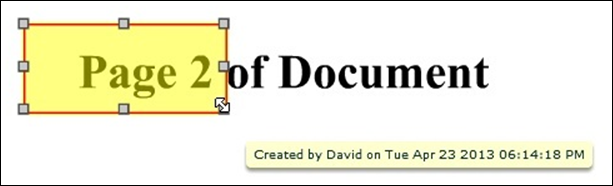
Example
A tooltip displaying a time with offset from GMT: